In the A&D industry, some contracts have mandated the delivery of MagicDraw/Cameo models. For organizations heavily invested in IBM Rhapsody, IBM Rational Software Architect, or UNICOM Software Architect, this impedes their productivity and quality. Delivering models in a tool in which your organization is not proficient is a source of concern for many systems engineering teams. Indeed, how do you not spend MONTHS or even YEARS manually recreating a model in the target tool? Until recently, your only alternative was to export and import XMI files into Cameo Systems Modeler (MagicDraw). It works, but it's still very time-consuming and error-prone. In this article, we wanted to compare this alternative with our very own solution, the SodiusWillert Publisher, a standalone plug-in that fills XMI file import/export gaps.
Alternative No. 1 - Import XMI files
How does importing XMI files work?
Limits of Importing XMI files
Alternative No. 2 - Convert Complete Systems Models with SodiusWillert Publisher
How does SodiusWillert Publisher work?
SodiusWillert Publisher main features and capabilities
What are the benefits of SodiusWillert Publisher?
What can you convert with SodiusWillert Publisher?
Alternative No. 1 - Import XMI files
XMI, which stands for XML Metadata Interchange, is an Object Management Group (OMG) standard. It enables the exchange of metadata information through XML.
This specific format is usually employed to export and import UML models and diagrams between other software tools and other distributed heterogeneous environments for conversion purposes.
How does importing XMI files work?
Most of the time, diagrams and models are converted manually by importing XMI files. No matter what modeling and design tools you are working with, the procedure will be pretty much the same:
- Selecting the target package you want to be converted
- Navigating through the import option of your tool
- Configuring the import settings
- Starting the import process
- Waiting for its completion… ⏱️
- Reviewing the import to identify any errors and discrepancies
Despite these numerous phases, we must admit that interchanging models through XMI files do the trick. It allows the integration of major industry standards such as XML, UML, SysML, or MOF. XMI also supports and adapts quite well to model-driven engineering and is an open format. This implies great usability by anyone and it provides a decent degree of interoperability.
Yet, these benefits end here. Importing XMI files has several drawbacks, such as various incompatibilities, the increasing risk of errors, and it is highly time-consuming!
Limits of Importing XMI files
- XMI does not include diagram layouts
Diagram layouts provide a particular view of the specification and enable engineers to communicate clearly and easily. However, they probably won’t be preserved while models are exchanged between different tools using XMI files. Indeed, one of our customers from the U.S. Department of Defense (DoD) recalls: “When using XMI, sequence diagrams were mostly empty and had to be hand-drawn.”
That is a real problem considering that 90% of modeling work is achieved in diagram layouts... Losing diagrams affects the integrity of the model so, amending this will inevitably take a considerable amount of time.
- Various incompatibilities
Be aware that there are several incompatibilities between different modeling tool vendors allowing implementations of XMI. Every existing tool supports UML and SysML differently and has its own way of exporting XMI.
More specifically, XMI does not map standard profiles across tool implementations. Indeed, it is a tedious task to achieve a fully compatible transfer when using XMI because many modeling tools use proprietary extensions to the XMI standard.
- XMI struggles to handle large AND complex models...
Even if XMI files are quite suitable for large-scale projects, many flaws can be pointed out. Indeed, it can be very challenging to convert large, intricate models that involve numerous elements, nested structures, and dependencies using XMI. It results in incomplete or inaccurate model representations.
- It takes too much time to proceed!
Larry J, an Evaluation Engineer and one of our customers was responsible for performing a model migration process (from a large IBM Rational Rhapsody UML model to NoMagic’s Cameo Enterprise Architect). He chose Publisher to achieve this task requested by the U.S. Army, but before he told us: "The model consisted of 37,331 files in Rhapsody UML format with 812,405 elements and 703 diagrams. Up until today, this kind of transformation, if done manually, would normally take at least one man-year to complete.”
No need to say more, Larry drew the picture pretty well...
Read the complete story here.
Alternative No. 2 - Convert Complete Systems Models with SodiusWillert Publisher
SodiusWillert Publisher suite of plug-ins is a systems model transformation tool that allows model migration or export from one systems modeling tool to another. It supports the conversion of all model elements, structure, and hierarchy, as well as all stereotypes and tagged values.
This alternative to importing XMI files makes it simpler to convert large and complex UML, SysML, UPDM, or DoDAF systems models to Cameo Systems Modeler (MagicDraw) - from your long-standing modeling tool (IBM Rhapsody, IBM Rational Software Architect, UNICOM System Architect, and Sparx Enterprise Architect).
Our solution also allows you to convert Cameo Systems Modeler and Cameo MagicDraw models into IBM Rhapsody.
How does SodiusWillert Publisher work?
1. It starts with a source file... Proceed to the export or the collection of your package models in a complete file format from your regular modeling tool.
2. Configure your conversion path Open the plug-in and select the source file. At that stage, Publisher demonstrates its ability to provide accuracy and efficiency as you can choose your conversion options and settings. Once everything is configured, you can launch the conversion 🚀.
3. Retrieve your models in minutes in the selected location!Publisher not only converts your XMI file into the requested file format (.mdzip for MagicDraw, .rpyx for Rhapsody, etc.), but it also publishes it in the destination location you selected in the configuration section. It means you can pick up your project exactly where you left it, but this time in a specific place in Cameo Systems Modeler (MagicDraw) or IBM Rhapsody.
Watch our webinar replay to learn how to enable Digital Engineering with Publisher, the Systems Model Exchange Framework
Now let’s have a look at our Publisher plug-in's most significant features!
SodiusWillert Publisher main features and capabilities
- Model diagrams’ integrity preserved
Publisher supports the conversion of UML, SysML, UPDM, and DoDAF model diagrams in their entirety. Unlike importing XMI files, converted diagrams remain faithful to the original content, layout, and modeler intent while adopting the modeling style requested.
Remember the challenges faced by our customer from DoD we mentioned earlier? Well, here is what he told us after transforming his numerous models and diagrams through Publisher: “100% success is all diagram types are converted with content correct”. 🎉
- Data remains in your secured and classified environment
SodiusWillert Publisher doesn’t upload or process any of your data. Converted files are stored directly on your computer in your classified environment. Your data remains yours and under your sole control, at all times.
- Target model check-up to track errors before conversion
For instance, if some SysML ports/pins are not correctly typed in your source file, this error will also end up in the newly converted file. Without any specific tool and while just importing XMI files, this kind of mismatch should be detected and corrected manually. It takes time without guaranteeing to correct every inconsistency.
Thanks to the power of automation, the Target Model Check-up available with Publisher*, identifies, logs, and reports errors and mismatches directly in the source model - preventing you from hours and hours of reworking!
*Only for Publisher IBM Rhapsody to Cameo Systems Modeler (MagicDraw).
- Traceability log
When running your Publisher plugin to convert models to new systems, a detailed traceability log is generated to record the execution flow of the data transformation. This means that even after migrating years of legacy modeling, you keep track of every single piece of data, their provenance, and the relationships between them. Traceability is preserved by unique identifiers for each transformed data item.
- User Configuration
Publisher provides two configuration files allowing different teams to control and consistently apply their defined methods and styling - strengthening collaboration between teams.
What are the benefits of SodiusWillert Publisher?

Wait...what can you convert with SodiusWillert Publisher?
Learn more about our complete Publisher suite of plug-ins here:



Leave us your comment