-
-
Products
-
Automation & Workflow
-
Customization
-
OSLC Connectors
-
Systems Models & Data Exchange
-
-

Publisher for SPARX Enterprise Architect
Convert SPARX Enterprise Architect models into Cameo Systems Modeler (MagicDraw) models
-

Publisher for IBM Rhapsody
Convert IBM Rhapsody models into Cameo Systems Modeler (MagicDraw) models
-

Publisher for IBM Rhapsody - Cameo Importer
Convert Cameo Systems Modeler (MagicDraw) models into IBM Rhapsody models
-

Publisher for IBM Rational Software Architect
Convert IBM Rational Software Architect models into Cameo Systems Modeler (MagicDraw) models
-

Publisher for UNICOM System Architect
Convert UNICOM System Architect models into Cameo Systems Modeler (MagicDraw) models
-

M2M Transformation for IBM Rhapsody
Model-based model-to-model transformation in Rhapsody
-
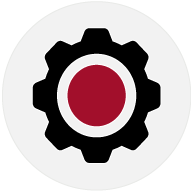
ReqXChanger
Connect ReqIF Compatible Requirements data to your Modeling Environment
-
-
-
Digital Thread
-
Design, Modeling, UML
-
-

RXF for AUTOSAR Classic Platform
UML-based Software Development for AUTOSAR Classic Platform
-

Embedded UML Studio
Unlock the benefits of UML modeling for Software Development
-
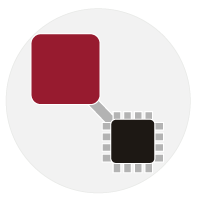
Embedded UML RXF
Leverage the full scope of UML for Model-Based Development of Embedded Systems
-

Embedded UML RXF-Cert
Simplify UML-based development of certification-ready source code
-
-
-
Systems & Software Development
-
-

IBM Engineering Lifecycle Management
-

IBM Engineering Requirements Management DOORS
-

IBM Engineering Requirements Management DOORS Next
-

IBM Engineering Test Management
-

IBM Engineering Workflow Management
-

IBM Rhapsody Systems Engineering
-

IBM Engineering Rhapsody
-

IBM Engineering Rhapsody Model Manager
-

IBM Engineering Rhapsody TestConductor Add On
-

IBM Engineering Lifecycle Optimization — Publishing
-

Arm Keil Development Tools
-

Sparx Systems Enterprise Architect
-
-
-
Automation & Workflow
-
Products