If you have ever created a profile in IBM Rhapsody, you know how time-consuming and complex it can be. Creating a profile manually can be very tedious and error-prone. Searching for errors in long plain text sequences is endless and unproductive. On the other hand, you also know what advantages customizing IBM Rhapsody to the requirements of your project or your company can bring. It makes it much easier for developers to work with IBM Rhapsody.
The SodiusWillert Profile Builder for IBM Rhapsody precisely solves this dilemma. It is a toolkit that provides you with a graphical model-based environment for creating and editing profiles in IBM Rhapsody. This allows you to access the full power of Rhapsody profiles without the hassle of having to manually edit all of the text-based elements Rhapsody uses.
This is the first article of our Profile Builder series on the capabilities provided by a powerful extension that frees you from painful and long manual processes. Among other things, we'll look at how to automate the creation of property files and helper files. We'll also learn how to model and generate context patterns, how to build out a domain-specific language by adding stereotypes and constraints to your profile, and many more insightful helpers...
Enjoy your reading and happy profiling!
TABLE OF CONTENTS
Why are Profiles Essential in IBM Rhapsody?
How does Profile Builder for IBM Rhapsody work?
1. Creating Profile
2. Moving Profile
Why are Profiles Essential in IBM Rhapsody?
With the help of profiles, you can provide your team with an environment in IBM Rhapsody that is precisely tailored to your domain-specific requirements. With Profiles, you can:
- Define domain-specific languages that align with your terminology and workflow.
- Customize Rhapsody using the thousands of available Rhapsody properties in an easy, model-based environment, or create your own including property help and property perspectives.
- Streamline the creation of helper files to add your own automation to the Rhapsody environment.
- Create specific views or perspectives on the model that streamline model consumption and provide your team with the transparency you need in your projects.
- Define your own custom model browsers to make traversing a complex model much simpler.
The possibilities for adapting your IBM Rhapsody environment to your specific project requirements are almost endless.
The SodiusWillert Profile Builder for IBM Rhapsody provides you with an environment that makes the creation and editing of profiles much easier and faster and even enables reverse engineering of existing profiles, so you don’t need to start from scratch. The Profile Builder was built and is maintained using the Profile Builder! As such it contains many examples of its features.
Now let's have a look at the capabilities and helpers our product can deliver.
How does Profile Builder for IBM Rhapsody work?
1. Creating a profile
Let’s start from the beginning and imagine you want to create a profile from scratch. Remember, our toolkit allows you to start from existing profiles, thanks to a feature called Reverse Engineering, but we’ll come back to this later...
To access Profile Builder from IBM Rhapsody, simply select Profile Builder as the Project Type when creating a new project. This is the project you'll use to create and maintain the profile.
The Profile Builder is itself a profile with its own domain-specific language and many automation helpers to speed up your profile creation.
In the model browser located on the far left of the tool, you'll see an initial model element automatically created as part of the new project - the Profile Builder Package. This is an essential component containing all the artifacts you need to model your new profile. (Fig. 1)
- How to create a profile?
1) Right-click on the Profile Builder Package and select Profile Builder → Create Profile
2) Adding a description to your profile is optional. If it has a description then a text file is created alongside the profile sbsx. file, making your profile appear automatically as an option in the New Project dialog.
 Fig.1 – Creating a profile using the Profile Builder
Fig.1 – Creating a profile using the Profile Builder
2. Moving a profile
The profile you've just created is still owned by the project you've just used to build it. However, as you surely know, profiles are often located in either the share or user-share profile folders in the file system. With our solution, you now have two automation options to facilitate the move of your profiles (See Fig.2 - Move to Rhapsody Share or Move to Rhapsody User Share.)
This automation moves your underlying sbsx. file into the right place and then adds it back into this profile builder model as an editable reference so you can continue modifying it.
 Fig. 2 – Moving profiles with two automation options
Fig. 2 – Moving profiles with two automation options
- What happens if you insert a new project into the existing project
To create a new project in your Rhapsody workspace, you'll just need a few clicks.
1) Just go to File → Insert a New Project.
2) Let's say you want to name it MyNetworks. In the drop-down list associated with Project Type, you'll see that Networks is one of the profile options that is already available by default (Fig. 3).
 Fig. 3 – Profiles options by default while creating a new project
Fig. 3 – Profiles options by default while creating a new project
You’ll also notice that this new project is now one of the two available projects in your Rhapsody Workspace (Fig. 4); one where you are building the profile (Builder) and another to use that profile (MyNetwork). You can easily switch from one to another while modifying the profile to see what kind of experience the users of the profile will have.

Fig.4 – Insertion of a User Project to check up on users' experience
And that's a wrap for the first release of this series dedicated to SodiusWillert Profile Builder for IBM Rhapsody. In the next article, we'll learn how to add Stereotypes and Constraints to your profile and edit Drawing Toolbars, Icons, and Graphics to make your IBM Rhapsody environment even more familiar to the users!
📺 Watch our tutorial about how to create and move profiles.
➡️ The Toolkit You Need - Part 2 - Creating and Moving Profiles
➡️ Was this article helpful? Let us know and subscribe to our blog to be notified of the next release of this series!
️➡️ Find out more about SodiusWillert Profile Builder for IBM Rhapsody.
➡️ Contact us if you have any questions and if you’d like to get started with Profile Builder for IBM Rhapsody.



Leave us your comment