We all agree that IBM Rhapsody is a great and powerful modeling tool for creating complex systems and software designs. But it can sometimes be a little frustrating to perform certain tasks that shouldn’t be so complicated - at a time when everything has to move at breakneck speed...
Well, we heard you. And (spoiler alert) we’ve got a solution for you. Our brilliant SodiusWillert teams developed the Power Pack for IBM Rhapsody. A comprehensive collection of helpers, custom model browsers, and table layouts designed to let your daily work with IBM Rhapsody run more smoothly and get rid of the laborious routine workflows.
This is the first article of our IBM Rhapsody Automation series dedicated to streamlining the steps it takes to perform certain tasks in IBM Rhapsody (creating a table layout, deleting events, locating messages, lifelines, and more). We will present and detail automated methods for performing these tasks with Power Pack (and save you the headache of completing them manually!). We'll cover each of the automation helpers included in the pack, from the problem it solves to how you can use it in your workflows with video tutorials.
Enjoy your reading and happy automating!
TABLE OF CONTENTS
1. Delete Event (and all its references)
2. Create and edit Context Patterns for table layouts and queries
3. Reverse the direction of any kind of relationship without having to redraw it
4. Add Model Elements to Diagrams
5. An alternative to Change To Feature
1. Delete Event (and all its references)
IBM Rhapsody will not allow you to delete an Event from the model if it is used somewhere. That usage might be event receptions, triggers on transitions, presence in tags, etc. Whilst you are warned that an Event is used, you are given very little guidance on where. You have to manually find and delete the references, which is quite time-consuming.
This Power Pack helper provides easy navigation to everywhere it is used, and the capability to fully delete an Event with one click (by first deleting all its references).
How does it work?
- Open the Delete Event helper on the right-click menu.
- If the Event has no references, it will simply be deleted.
- If the Event has references, then those are listed in a UI. Double-clicking a reference will locate it in the model. A context menu is also available.
📺 Watch our tutorial about how the delete event automation works.

Fully delete an Event with Power Pack for IBM Rhapsody
2. Create and edit Context Patterns for table layouts and queries
Context Patterns are extremely powerful for users creating custom tables and queries, but manually writing those can be a tedious task. Even if you understand the pattern language, it’s all plain text and it’s quite easy to get things wrong.
The Context Pattern Editor for IBM Rhapsody provides a more manageable way to create and edit context patterns without manually writing them in text. The Power Pack also includes a tutorial on the context pattern language itself!
How does it work?
- Add a new table layout or query to the model (or use any that already exist)
- Launch the Context Pattern Editor
- Add Context Pattern Tokens
- Apply constraints
- Apply the pattern to the table layout/query
- For more complex patterns, create Child Patterns
- You can also edit existing context patterns in the same way
📺 Watch our tutorial on how the Context Pattern Editor automation works.

Context Pattern Editor with Power Pack for IBM Rhapsody
3. Reverse the direction of any kind of relationship without having to redraw it
Quite a simple maneuver but an extremely convenient one: the Reverse Direction automation helper reverses the direction of selected relationships such as generalizations, associations, dependencies, flows, allocations, satisfactions, derivations, and conforms without having to manually redraw the endpoints. The source becomes the target, or vice versa, changing ownership of unidirectional relations in the process.
How does it work?
- Select the relationship(s)
- Reverse the association you want in the opposite direction in just one click
- You can undo this manipulation in one click
📺 Watch our tutorial to learn how to Reverse Direction of any kind of relationship

Reverse Directions with Power Pack for IBM Rhapsody
4. Add model elements to diagrams
IBM Rhapsody has a Populate function to add model elements to diagrams. Yet, this capability has a few limitations. For instance, it has no concept of new terms. If you select “Dependency”, all dependencies will appear – new term or not.
It has no concept of model element selection, so again, if you select “Dependency” you will get every model element at the end of every dependency, there is no way to choose the model elements you are interested in.
Power Pack offers a more advanced or at least a more convenient way of adding related elements to existing diagrams. The Populate Diagram automation is model-aware, which means it allows the population of the diagram from selected related elements rather than just on the relation type and it automatically distinguishes between new terms and non-new terms.
How does it work?
- Launch the helper directly from the right-click menu of an element on a diagram or from the toolbar if you are using the IBM Rhapsody 10.0 version.
- Satisfactions, realizations, dependencies, and others are now on separate tabs showing only existing elements. For example, if your model has no satisfactions, the category won’t appear.
- Add elements to the diagram and populate it by selecting them one by one or automatically either on a per-tab basis or even globally across all of the tabs.
📺 Watch our tutorial to see how to automatically add model elements to diagrams

Populate Diagram with Power Pack for IBM Rhapsody
5. An Alternative to Change To Feature
The Change To feature available in IBM Rhapsody allows you to modify an element from a term or a new term. It works well as long as you are using it on a single model element with only a small number of available target types. Naturally, in more realistic scenarios, this is not often the case. Sometimes, the list of “Change to” is so long that it disappears both off the top and bottom of your screen.
The Power Pack Change To helper provides an enhanced version that offers various options to select and filter, making use of the Change To feature faster and more convenient.
How does it work?
- Open the helper from the right-click menu of any model element, or the toolbar for Rhapsody 10.0, or even with a keyboard shortcut.
- All the available terms are presented, organized by profile, and above all, more visible!
- Select an item and it applies instantly. For instance, you can change several blocks into “Interface Blocks” in just a single click.
- A regular expression filter appears to help you find the right term faster if there are many available terms.
📺 Watch how the Change To automation works

An alternative to the Change To feature with Power Pack for IBM Rhapsody
➡️ Was this article helpful? Let us know and subscribe to our blog to be notified of the next release of this series!
➡️ Contact us if you have any questions and if you’d like to get started with Power Pack for IBM Rhapsody
➡️ Find out more about our training courses on IBM Rhapsody.





Leave us your comment